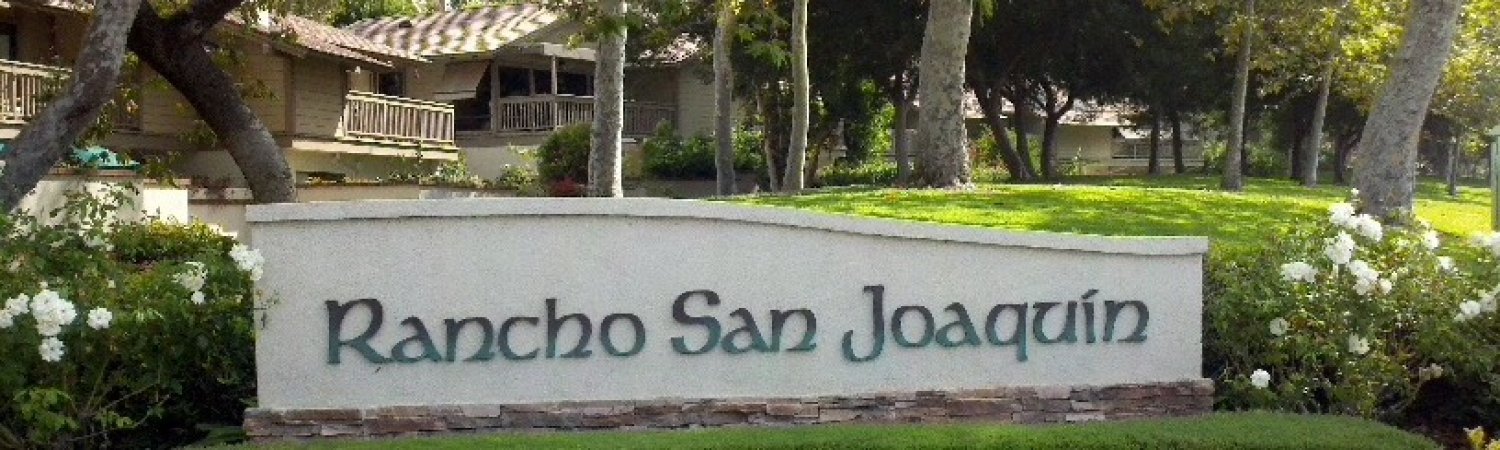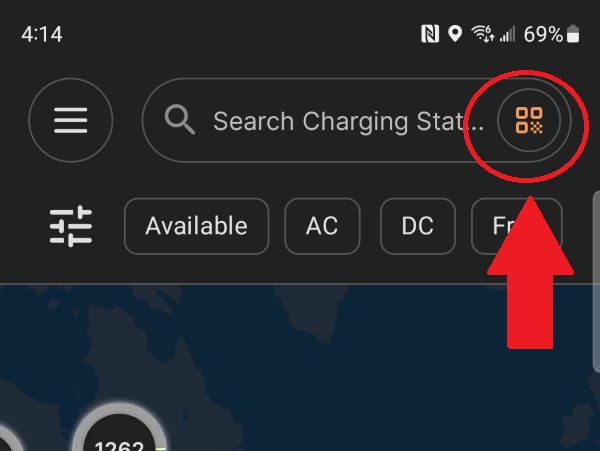HOA Community EV Chargers

Thanks to SoCal Edison's Charge Ready program, we offer a new HOA amenity to a growing number of our residents who drive an electric vehicle: 14 Level 2 EV charger ports that are available exclusively to our homeowners and residents.
SCE invested about $500,000 in our HOA community by covering the cost of construction and electrical equipment, and rebate money to cover the cost of the chargers from EvGateway. SCE and EvGateway will maintain their equipment at no cost to the HOA.
Our HOA chargers allow our residents to safely charge their EVs (and plug-in EVs) on faster 240V/40-amp circuitry, and avoid paying for expensive electrical upgrades to their townhome or stack garage which consists of older 110V/15-amp wiring, breakers and panels. See Stack Garage Electricity Limitations and EVs.
Be aware that most electrical upgrades or modifications in the home or garage require a city permit and HOA approval BEFORE proceeding.
Before you install any electrical upgrades for EV charging or for an EV charger in your garage, please read our HOA EV Charging Policy.
Learn More
- About Our Community EV Chargers
- Getting Started: Installing the EvGateway Phone App and User Registration
- Required: Submit Proof of HOA Residency
- Adding Money To Your EvGateway Account To Pay For the Charges
- Requesting a RFID "Tap" Card For Charging (Optional)
- How To Use Our EV Chargers
- IMPORTANT: How To Safely Unplug the Connector From Your EV
- How To Manually Stop or Cancel a Charging Session
- Frequently Asked Questions
- Have Other Questions?
About Our HOA Community EV Chargers
Located next to the guest parking on Nuevo and Viejo, our 14 private EV chargers are available to only HOA homeowners and residents who live in our community. Our charger ports use a J1772 plug which is the most common type of connector. Those with a CCS connector will need to use a J1772 adapter when charging.
Read the EV charger spec sheet for more info
The EvGateway charge rate is set to the "market rate" of nearby public chargers operated by ChargePoint, EVgo and others in which EvGateway accepts credit & debit cards, Apple Pay and Google Pay. Their charge rate is listed on the charger station panels.
NOTE: Unlike the public EV chargers, our chargers do not charge a monthly subscription fee nor a connection or session fee. We also do not charge by the hour nor have “tiered” or “time of use” pricing; it is set at an affordable, flat rate per kWh, regardless of the number of kilowatts or time of day that you charge.
Parking Notes
- Patrol Masters will not ticket an EV that is connected to a charger station. However, once charging completes, the EvGateway app will notify the EV owner in which they have up to 30 minutes to disconnect the charger and move their vehicle from guest parking. If the EV remains connected after 30 minutes, EvGateway will charge a late fee of $15 to their EvGateway account.
- Like our other guest parking areas, the Nuevo and Viejo guest parking remain available for temporary parking for guests.
- Guest vehicles must still be safelisted by Patrol Masters for temporary overnight parking in guest parking or on the street (except for San Joaquin Drive). See our Parking Enforcement webpage
Installing the EvGateway Phone App and User Registration
Step 1: Install the EvGateway Phone App and Register For a User Account
Install the EvGateway app on your iPhone (iOS 5 or later) or Android smartphone (2.2 or later) by going to your phone's app store and search for “EvGateway”
NOTE: When installing the EvGateway app on an iPhone, be sure to select the EvGateway “Business” app, not the “Developer” app. For Android phones, there is only one version of the EvGateway app to choose from.

The app will prompt you to register for a user account based on your mobile phone number, email or social media account. Follow the prompts to register for your user account and password.
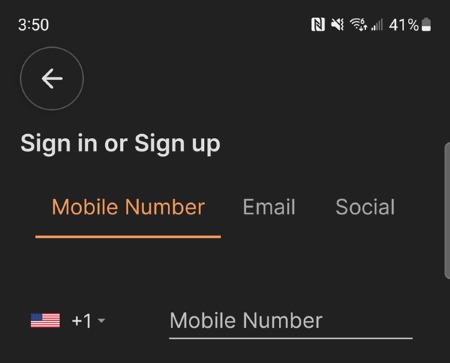
Step 2: Submit a Request To Join An RSJ "Driver Group"
In the EvGateway app, click on app menu in the upper-left corner to go to My Account:
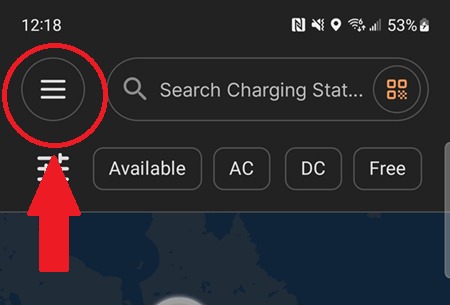
Under My Account, select Coupons & Subscriptions:
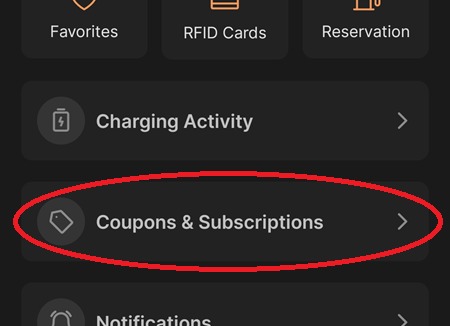
Select Driver Group then scroll down and select ONE of the following RSJ driver groups from the dropdown menu depending on if you're a homeowner or a renter. Click Join.
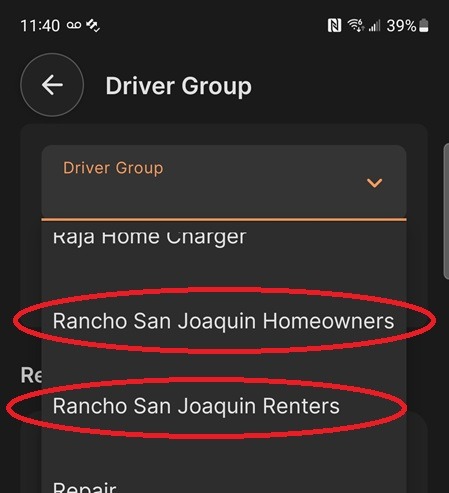
Proceed to the next required step below, "Submit Proof of HOA Residency Via Email". Until you receive HOA approval, the chargers will prevent you from charging your EV.
Required: Submit Proof of HOA Residency Via Email
Our private chargers are available to only those who live in our HOA community.
Once you've submitted a request to join a Driver Group in the EvGateway app, you must take a photo or scan ONE of the following documents to prove your RSJ residency and email it to [email protected]:
- A recent electric or gas bill with your name and RSJ street address
- OR a photo ID with your name and RSJ street address
- OR another type of a recent billing statement that lists your name and RSJ street address
Within 1-3 business days, you will receive an HOA email approving your request to use our community EV chargers. You will not be able to use our chargers until you receive approval.
Adding Money To Your EvGateway Account To Pay For the Charges
Once you receive email approval, you can begin using the EV chargers. But, you must add at least $20.00 to your EvGateway user account to pay for the charging sessions.
NOTE: If your account falls to $10 or less, you will receive a warning in the EvGateway app. If your balance reaches zero while charging, charging will stop.
We recommend that you enable Auto Reload when adding money to your account which will automatically replenish your balance with a dollar amount that you define if it nears zero. This will prevent your charging session from stopping prematurely because of insufficient funds.
The EvGateway charge rate is displayed on the charger station panel and in the app. EvGateway accepts credit & debit cards, Apple Pay and Google Pay for payment.
Two Ways To Add Money To Your Account: Via the EvGateway App or Their Website
- Using the EvGateway app: Click on the app menu in the upper-left corner to go to My Account.
Click on My Wallet, then Add Money to Wallet. Enter the dollar amount, then click Add Amount and enter your credit/debit card or your Apple Pay or Google Pay account information.
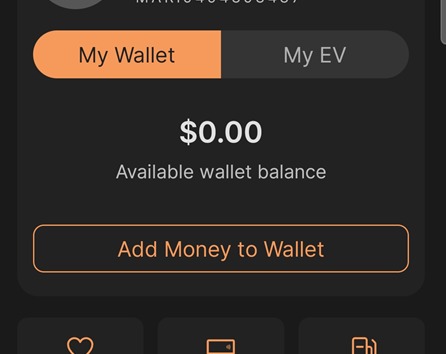
- Using the EvGateway Driver Web Portal: Visit their Driver Portal at https://evaccount.evgateway.com and log in with the same email and password that you created in your EvGateway app. Click on Payment at left, then Add Balance. Enter the dollar amount, then your credit/debit card.
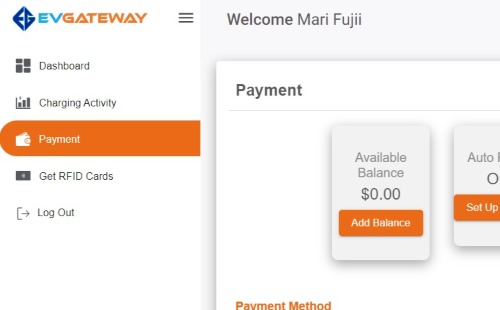
Requesting a RFID "Tap" Card For Charging (Optional)
EvGateway offers an optional RFID "tap" card to start a charging session once you receive email approval and add money to your account. The RFID card allows you to "tap" an available charger to start a charging session without your phone.
Two sizes are available for $5.00 each: 1) a credit card-size RFID card and 2) a smaller keychain size FOB card. EvGateway will use your user account balance to pay for the cards.
Once you place your order, EvGateway will link your RFID card(s) to your EvGateway user account then mail the card(s) to your home address within 5 business days.
To order a RFID card, click on the app menu to go to My Account. Then click on RFID Cards.
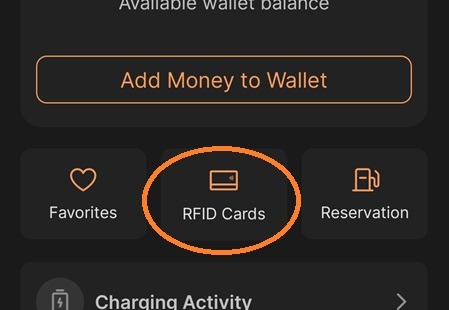
Click on the Order RFID Cards button toward the bottom. Select the quantity then click Add New Address toward the bottom and enter your mailing address. Click Submit to place your order. It will take about 5 business days for your card to arrive.
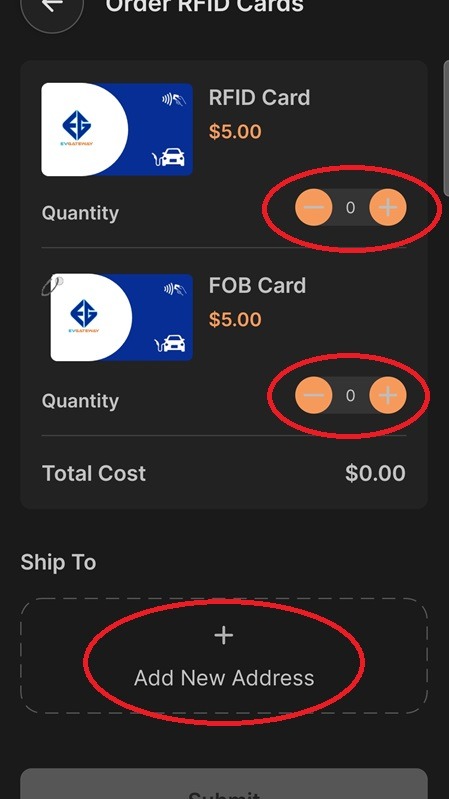
How To Use Our EV Chargers
Once you've been approved to use our chargers, there are two ways to use our community chargers to start a charging session: 1) use the EvGateway app OR 2) use the RFID "tap" card. Steps are provided below for both.
Your charging session will automatically stop when your EV is charged at 100%. However you may stop the charging session at anytime.
Our security parking vendor, Patrol Masters, will not ticket your EV while it is still charging. However, once charging completes, the EvGateway app will notify you in which you have up to 30 minutes to disconnect the charger and move your vehicle from guest parking.
If the EV remains connected after 30 minutes, EvGateway will charge a late fee of $15 to your EvGateway account.
First, View Which EV Chargers Are Available For Charging
Before driving your EV to one of our chargers, use the app to see which of our 14 charger ports are available. Start up the EvGateway app and click in the Search field at top and type in "nuevo" or "viejo":
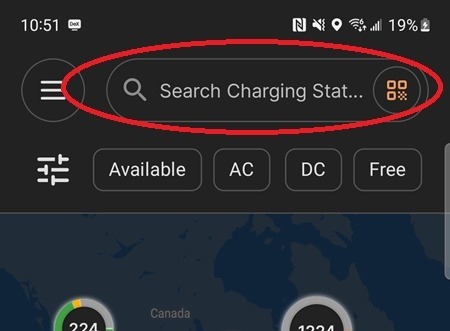
Search will return a list of our charger names below for each street, along with a status on which port(s) are available.
- Nuevo charger station names: Nuevo-1, Nuevo-2 and Nuevo-3
- Viejo charger station names: Viejo-1, Viejo-2, Viejo-3, Viejo-4 and Viejo-5
Tip #1: Add each charging station to your list of Favorites (click the "heart" icon) to make it easier to view our charging stations in your Favorites list.
Tip #2: Many EVs let the owner define a "charging schedule" in their EV's phone app – i.e., from 9am to 2pm. Make sure your EV's charging schedule is turned OFF or set to a time that allows you to use our chargers; otherwise your EV may prevent you from charging if it's outside of the scheduled time.
Using the EvGateway App
Park your EV next to an available charger. Then in the app, look up and select the charger station.
TIP: Quickly select the station in the app by tapping on the QR icon next to the search box (shown below). Your phone's camera will turn on in which you point the camera to the QR code on the station in which the station will be selected and displayed in your app.
Click on the orange Start Charging button (see below) for either connector "A" or "B" in the app. Then plug in the selected connector to your EV (you should hear a "click" sound that locks the connector). Charging will then begin.
IMPORTANT: Read how to safely unplug the connector when charging completes.
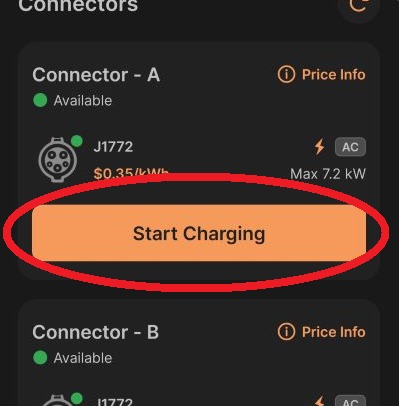
Using the RFID "Tap" Card
Park your EV next to an available charger. Press one of the "dot" buttons on the station (circled below) to select the "A" or "B" connector. Then place your tap card on the "GRIDkey" area and wait for the beep.
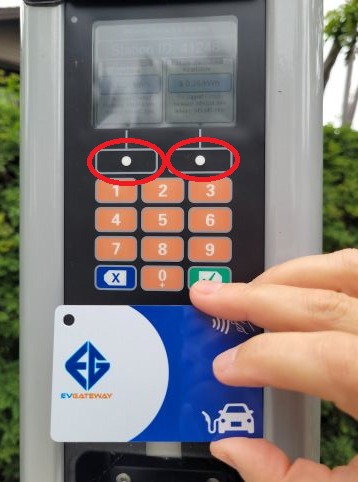
Only when using the RFID tap card: On the station, enter the maximum amount of time you wish to charge. (Charging will automatically stop when it reaches 100% if it takes less time than what is entered.) The default is 4 hours but press "+" or "-" to increase or decrease the time by increments of 15 minutes:

Press the green OK "checkmark" button on the station, then plug in the selected connector to your EV (you should hear a "click" sound that locks the connector). Charging will then begin.
IMPORTANT: Read how to safely unplug the connector when charging completes.
IMPORTANT: How To Safely Unplug the Connector From Your EV
To safely unplug the charger connector, first press DOWN on the black release button on the connector to unlock the connector (see photo below). Then, GENTLY pull out the connector and insert it back into the charger station.
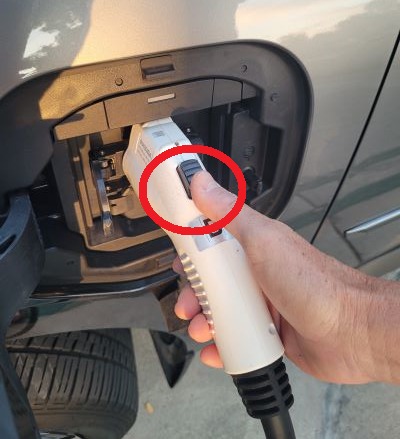
DO NOT try to forcibly pull out the connector without FIRST pressing down on the black release button!
NOTE: Your EV might have its own locking mechanism on the charger connector in which you may also need to use your EV's phone app or your EV key fob's unlock button to "unlock" the connector before pulling it out.
Charger Etiquette: Neatly Coil the Charger Cable Back On the Station and Return the Connector After Using!
After charging, be considerate to other EV users by neatly coiling the charger cable back on the charger station and insert the connector in the station as shown below.
DO NOT leave the cable and connector lying on the ground where someone could accidently damage it.
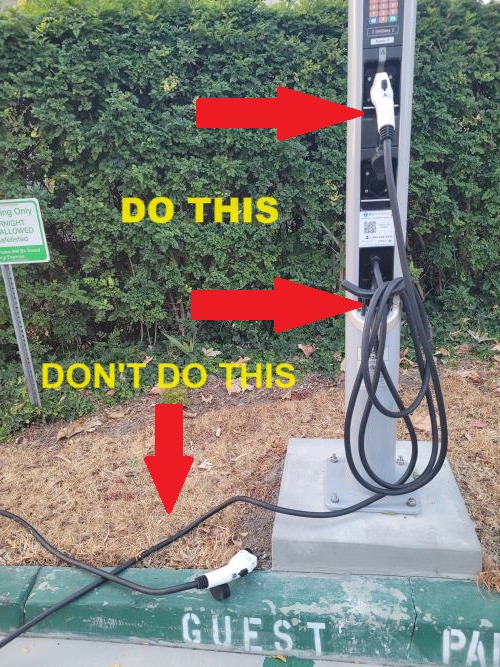
How To Manually Stop Or Cancel a Charging Session
Your charging session will automatically stop once your EV is fully charged (or when it reaches the maximum time that you entered when using the RFID tap card).
If you need to stop charging before it completes, click on the red Stop Charging button in the app or the "dot" button on the charging panel (see photos below) which will stop the charging and allow you to unplug the connector.
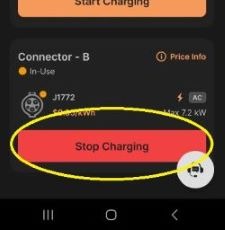
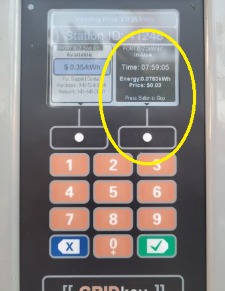
Frequently Asked Questions
"How can I contact EvGateway with a question or issue?"
You can contact EvGateway's 24/7 support team in one of the following ways:
- Live chat via the EvGateway app under My Accounts, Live Support
- Tel 949-945-2000
- Email [email protected]
"How can I view a history of my past EvGateway charging sessions and payments?"
In your EvGateway app, navigate to Charging Activity under My Accounts; or by visiting their Driver Portal at https://evaccount.evgateway.com and log in with the same email and password that you created in the EvGateway app
"How can I report when a charging station is down or inoperable?"
You may report when a charger station is inoperable -- please note the charger name posted on the station -- by calling EvGateway's 24/7 support team at:
- Tel 949-945-2000
- Email [email protected]
EvGateway also actively monitors the health of our charger stations. When a station is not operating correctly or is alerted to a down station by a driver, EvGateway's 24/7 support team will try to fix the issue remotely. Otherwise, they will send a repair specialist onsite to make the repair.
"What happens if I lost my EvGateway RFID "tap" card?"
Start up your EvGateway app and under My Account, RFID Cards, you will see your activated card listed. Click on the Report Lost Card link and EvGateway will deactive the card:
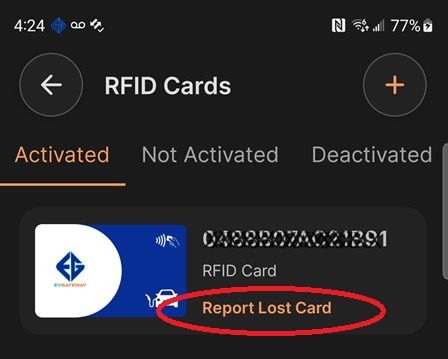
"How do I cancel or delete my EvGateway user account?"
Send an email to [email protected] and include your first & last name, RSJ address, and your user id (e.g., email, mobile number or social media account). Any money remaining in your account will be refunded to you once EvGateway closes the account.
Have Other Questions?
Please first read our instructions on installing the EvGateway phone app, using the EvGateway chargers, and our Frequently Asked Questions which addresses most questions. However, if you still have a question see below.
Questions About Your EvGateway Account, Account Balance Or If There's An Issue With An EV Charger
Contact EvGateway's 24/7 support team in one of the following ways -- please note the name of the charger posted on the station if it's an EV charger issue:
- Live chat via the EvGateway app under My Accounts, Live Support
- Tel 949-945-2000
- Email [email protected]
Other Questions About Our HOA Community EV Chargers?
Email your questions to [email protected].
| File | Uploaded | |
|---|---|---|
Pages
- Home
- Site Search
- About Us
- About Our Community
- Our Location
- HOA Email Signup
- MOTUS Earthquake Insurance
- Amenities
- Residential Floor Plans
- HOA YouTube Site
- News & Announcements
- Event Calendar
- Our Property Manager
- FirstService Web Portal
- About FirstService Residential
- Contact Our Property Manager
- How To Pay HOA Assessments
- Docs, Forms, Policies, Rules
- HOA Documents
- HOA Forms
- HOA Guides, Policies and Rules
- Newsletter Articles
- ARC/Home Improvement Application
- Parking Enforcement
- Trash/Recycling & Bulk Pickups
- Our HOA Board
- HOA Board & Committees
- Meeting Agendas
- Homeowner Vendor Reference List
- HOA Community EV Chargers
- Useful Contacts
- RSJ Roof Project